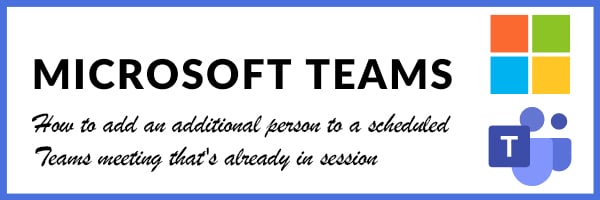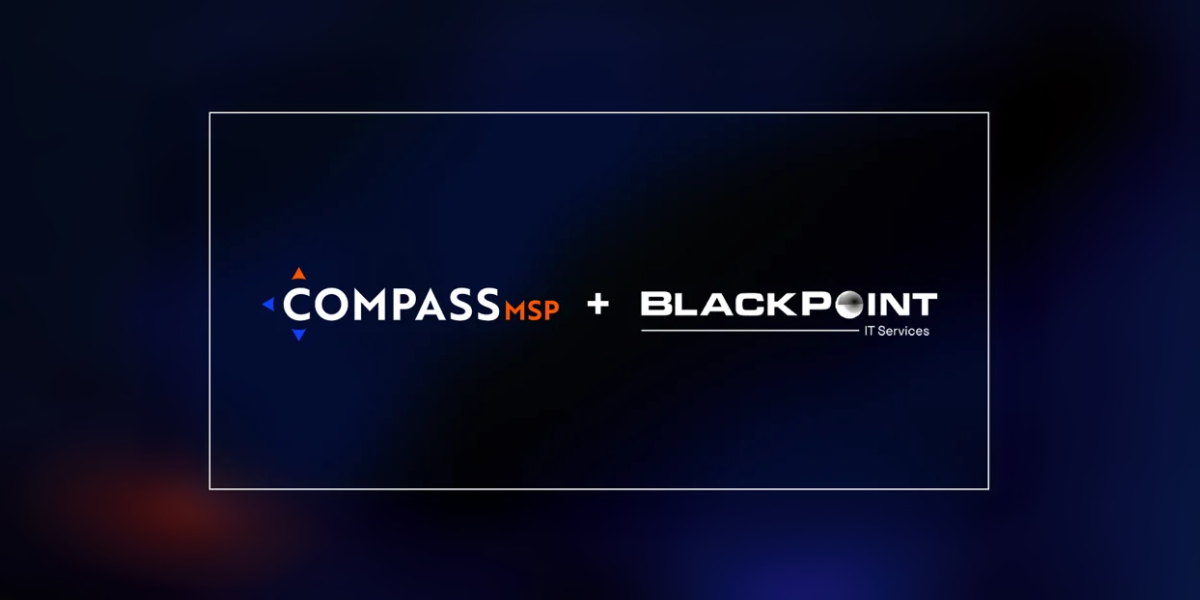Have you ever needed to add someone to a Teams meeting after it’s already started? Perhaps you need input from someone who isn’t already in the meeting? If so, here are the two simple steps to add someone to a Teams call:
- Find the Participant Pane.
Click the participants pane on the top toolbar. This will show you who’s already in the meeting, who’s been invited to the meeting and who is online from your team. - Add participants.
Once you’ve opened the participant pane, at the top you’ll see an option to add someone. This option allows you to add the email address or phone number of the people you wish to add. Once you add them, you’ll be prompted to call them into the meeting. This function will dial the participants Teams instance, and once they answer they will be added to the meeting.
The same process can be applied for people outside of your organization as long as your access permissions allow it. For this case, you will type the email address or phone number of the person that you’d like to add and Teams will dial them into the call.
It’s important to note that if the person(s) you wish to add are from outside of your organization, their permissions may be limited in an effort to help protect your organization’s data. If you get a message that says “We can’t find any matches”, that means your guest access is disabled and you’ll need to talk to an administrator first.
Microsoft Teams is a great tool to enable internal and external collaboration. As always, if you have any questions about Teams or any other Microsoft 365 tool, please let our team know!